Codebook Creator
Plugin for DaVinci Resolve
This plugin simplifies the process of creating detailed codebooks and exporting thumbnails from DaVinci Resolve Studio. Streamline your post-production workflow by generating Excel spreadsheets containing embedded images and metadata directly from your sequence. Bring together all the information you need to make quick, informed decisions in a single document.

特点
- A simple tool for creating spreadsheets
- Custom metadata columns
- Different thumbnail options
- Clip color support
- Excel shot list with embedded thumbnails
for DaVinci Resolve Studio
for Windows and macOS
Requirements
(i) The free version of DaVinci Resolve does not support scripting API features like GrabStill(). Therefor the export of thumbnails is not supported in the free Version of Resolve.
- Python 3.7+
- Python libraries: openpyxl, Pillow, tkinter
- Paid version of DaVinci Resolve Studio, if you want to use the thumbnail export.

Main Features
Thumbnails
Capture the first, last, or middle frame of each clip to generate accurate visual references.
Custom Metadata
Choose the fields you need: clip name, timecode, resolution, file path, and more.
Excel Shotlist
Get a clean and organized Excel file that combines text and images for easy editorial review.
How to start?
I. Installation
- Download the latest version of the plugin from EditingTools.io.
- Make sure to close DaVinci Resolve before installing the plugin.
- Copy the ".py" file called "Codebook_Generator" into the plugin folder.
On macOS the plugin folder is located under:"/Library/Application Support/Blackmagic Design/DaVinci Resolve/Fusion/Scripts/Edit/"
On Windows the plugin folder is located:"C:\ProgramData\Blackmagic Design\DaVinci Resolve\Support\Fusion\Scripts\Edit\" - Restart DaVinci Resolve.
- Open a project in DaVinci Resolve Studio. Go to Workspace > Scripts > Edit > DB_Codebook_Generator,
- If you are missing dependencies, you can install them manually. Open the Terminal an enter:
pip install openpyxl Pillow

II. Create the first spreadsheet
- Open the film sequence in Resolve you want to export.
- Launch the script from Resolve’s menu: Workspace > Scripts > Edit > DB_Codebook_Generator.
- Check all metadata fields you want to export.
- Set your image preferences.
- Press "Generate" to export a sheet.
- The script will: Create a subfolder named after your timeline and project and Export a .xlsx with embedded thumbnails and metadata. Optionally delete stills from the gallery.
- Avoid switching pages while the script runs.

Disclaimer
The tool is developed and distributed in cooperation with Daniel Bañuelos. Although it has been tested in professional environments, you should always verify the outputs before integrating them into production workflows.
Looking for a Premiere Pro solution?
Our "Listify" plugin for Adobe Premiere Pro offers similar features, including:
- Export to CSV, PDF, and Excel files directly from Adobe Premiere Pro.
- Many filter and search functions.
- Copy the list table directly to the clipboard.
- Export of thumbnails.
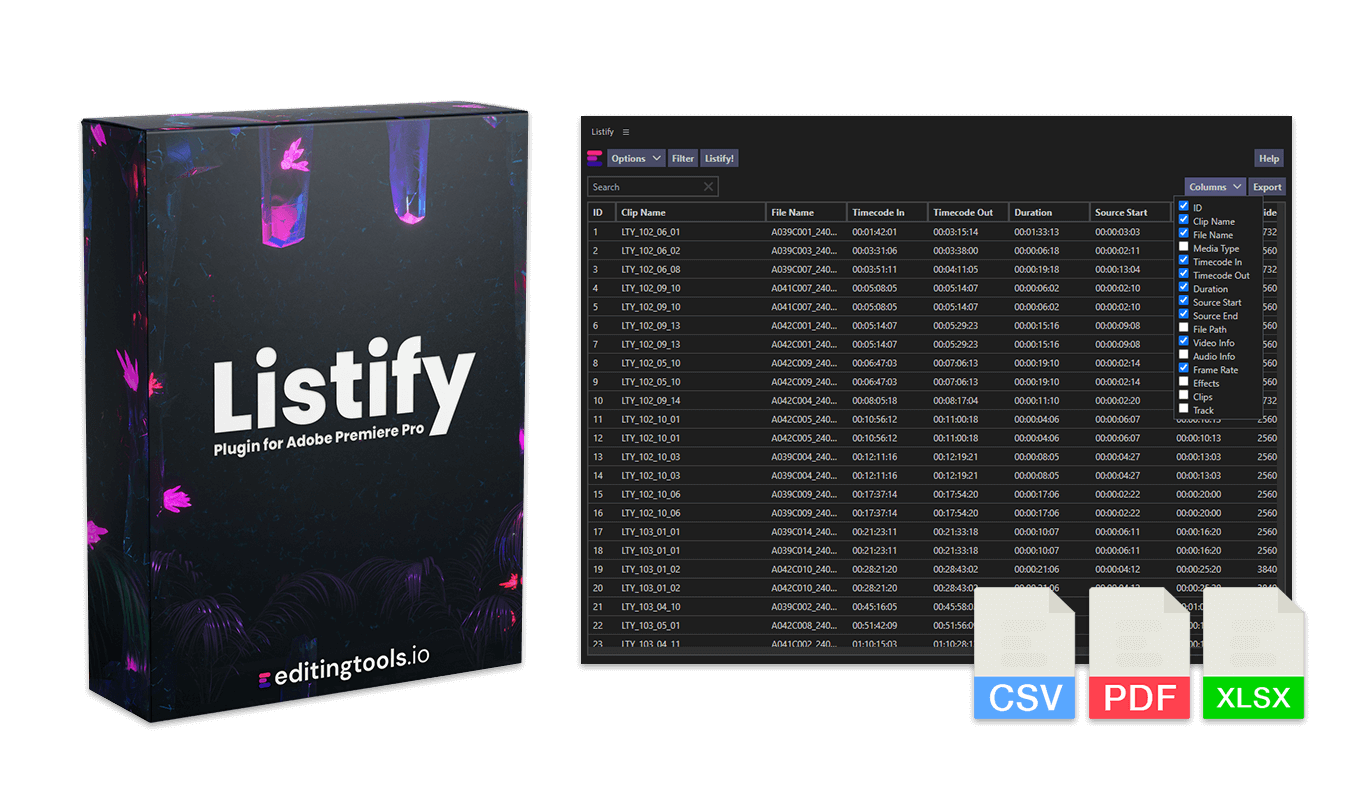
常见问题
- Close DaVinci Resolve.
- Copy the ".py" file called "Codebook_Generator" into the plugin folder.
On macOS the plugin folder is located under:/Library/Application Support/Blackmagic Design/DaVinci Resolve/Fusion/Scripts/Edit/
On Windows the plugin folder is located:C:\ProgramData\Blackmagic Design\DaVinci Resolve\Support\Fusion\Scripts\Edit\ - Restart DaVinci Resolve.
On macOS the plugin folder is located under:
/Library/Application Support/Blackmagic Design/DaVinci Resolve/Fusion/Scripts/Edit/On Windows the plugin folder is located:
C:\ProgramData\Blackmagic Design\DaVinci Resolve\Support\Fusion\Scripts\Edit\
Didn't get your answer? Don't hesitate to contact our support anytime.
Tags
CSV XLS XLSX Free Download Free Tools DaVinci Resolve Plugins for DaVinci Resolve
