1. Export a CSV marker file from Pix
Open the comments panel on the right side in Pix. Press the three dots and select "Export". Now you can then download the CSV file from Pix.
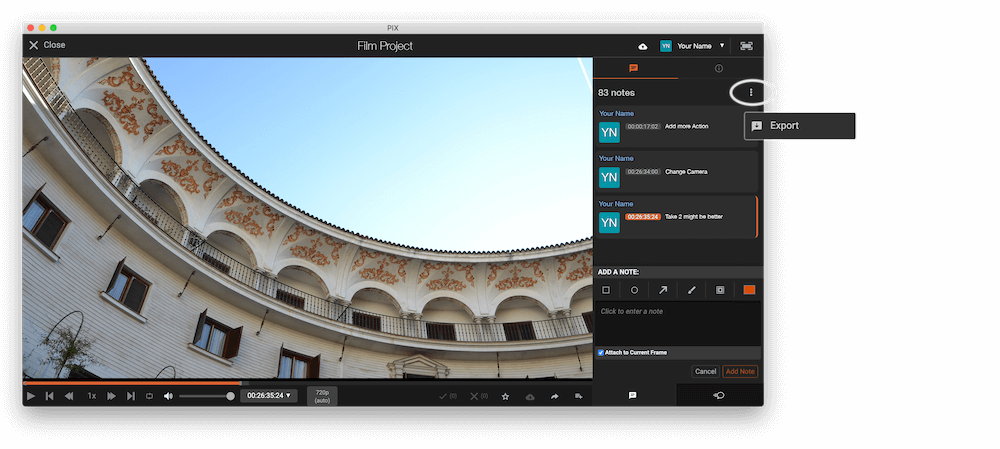
2. Use the "标记转换器" to convert the CSV marker file into a SRT subtitle file
Open the free 标记转换器, select "Pix Systems > Comments (.csv)" and set "convert" to "SRT". Generate and download the file. If you have problems converting the file, you can contact the free support.
3. Use the "字幕工具和转换器" to convert the SRT subtitle file into an Avid DS (Subcap) subtitle file
Open the free 字幕工具和转换器, select "SRT" and set "convert" to "Avid DS (Subcap)". Generate and download the file. If you have problems converting the file, you can contact the free support.
4. Import the Avid DS (Subcap) subtitle file in Avid Media Composer
Open your video in Avid Media Composer and go to "Tools > Effect Palette > Generator > SubCap". Drag SubCap onto the video track in your timeline. Go to "Tools > Effect Editor > Caption Files > Import Caption Data" and select the SubCap file from your computer.
5. Done
That's all for now! If you found this tutorial useful, please share it to support us. If you have any suggestions on how we could improve the workflow, please let us know!
🚀
